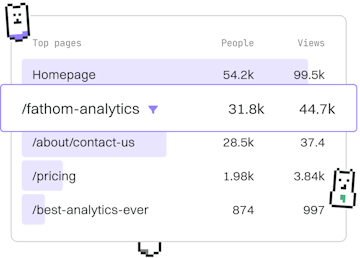File I/O
Java File Deletion
Deleting Files
Java file deletion uses Files.delete with error handling.
Introduction to Java File Deletion
Deleting files in Java is a common task that can be accomplished using the Files.delete method from the java.nio.file package. This method is designed to delete a file or directory if it exists. In this post, we will explore how to perform file deletion in Java, and how to handle potential exceptions that may arise during the process.
Basic File Deletion with Files.delete
The simplest way to delete a file in Java is by using the Files.delete method. This method deletes the file or directory specified by the Path object. If the file does not exist, it throws a NoSuchFileException.
Below is an example of how to use Files.delete to delete a file:
Handling Exceptions During File Deletion
When deleting files, several exceptions can occur. The most common exceptions include:
NoSuchFileException: Thrown when the file does not exist.DirectoryNotEmptyException: Thrown when trying to delete a directory that is not empty.IOException: A general exception for issues such as lack of permissions or I/O errors.
It is crucial to handle these exceptions to ensure your application remains robust and does not crash unexpectedly. Here's how you can handle such exceptions:
Using Files.deleteIfExists for Safer Deletion
If you want to avoid throwing an exception when the file does not exist, you can use the Files.deleteIfExists method. This method attempts to delete the file and returns true if the file was deleted or false if the file did not exist.
Here's how to use Files.deleteIfExists:
Conclusion
Deleting files in Java is straightforward with the Files.delete and Files.deleteIfExists methods. Proper exception handling is crucial to ensure your application can gracefully handle situations where files cannot be deleted. By understanding these methods and handling potential exceptions, you can effectively manage file deletion operations in your Java applications.
File I/O
- File Reading
- File Writing
- File Paths
- File Deletion
- Previous
- File Paths
- Next
- HTTP Server