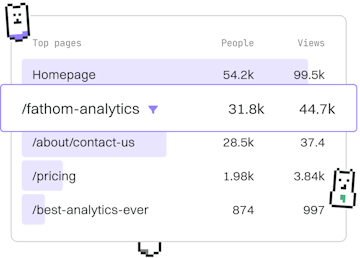Basics
Java Debugging
Debugging Java Code
Java debugging uses IntelliJ or Eclipse with breakpoints.
Introduction to Java Debugging
Debugging is an essential skill for any developer. In Java, debugging typically involves the use of IDEs like IntelliJ IDEA and Eclipse. These tools allow you to set breakpoints, inspect variables, and control the flow of execution to identify and fix issues in your code. Let's explore how to use these features effectively.
Setting Breakpoints in IntelliJ IDEA
Breakpoints are a powerful feature that allow you to pause the execution of your code at a specific line. This lets you examine the current state of the program, including variable values and the call stack.
- Open your Java project in IntelliJ IDEA.
- Navigate to the line of code where you want to set the breakpoint.
- Click in the left margin next to the line number. A red dot will appear, indicating a breakpoint.
Running the Debugger in IntelliJ
Once you've set your breakpoints, you can start the debugger to see how your program executes step by step.
- Click on the 'Debug' button or press
Shift + F9. This will start your program in debug mode. - When the execution reaches a breakpoint, it will pause. You can then inspect variables and continue execution step by step using the toolbar controls.
Debugging in Eclipse
Eclipse also provides robust debugging tools. Here's how you can set a breakpoint and use the debugger in Eclipse:
- Open your Java project in Eclipse.
- Double-click in the left margin next to the line number where you want the breakpoint. A blue dot will appear to indicate the breakpoint.
- Click on the 'Debug' icon or press
F11to start debugging. - Use the debugger controls to step through your code. You can inspect variables, evaluate expressions, and modify variable values on the fly.
Conclusion
Debugging Java applications using IntelliJ IDEA or Eclipse can significantly enhance your ability to troubleshoot and resolve issues. By setting breakpoints and stepping through your code, you gain a deeper understanding of your program's execution flow and can quickly identify problematic areas. Practice using these debugging tools to improve your coding skills and efficiency.
Basics
- Previous
- Errors
- Next
- Best Practices